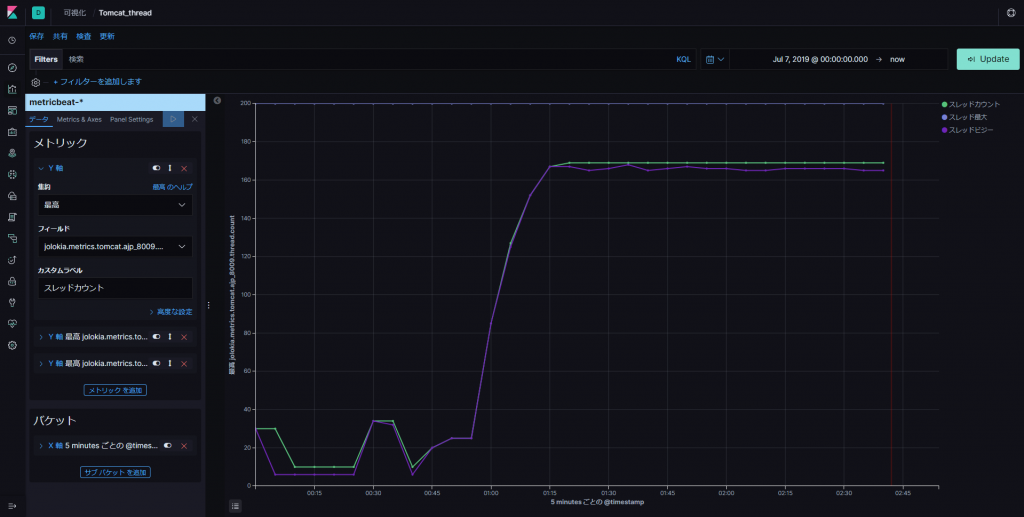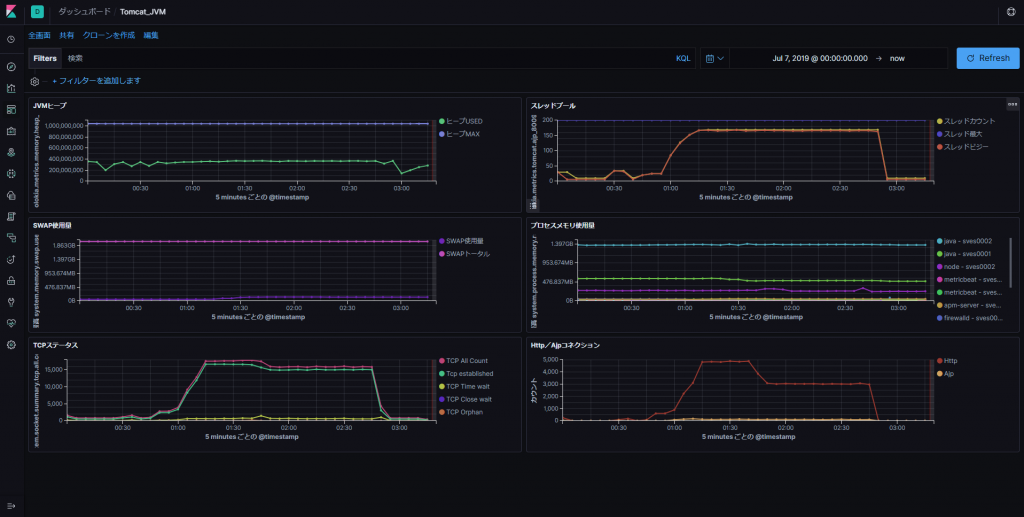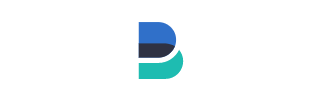Metricbeat + Jolokia Proxy + JMXでJVM監視 その1からの続きです。
1.Metricbeat(jolokiaモジュール)の設定
⓵ Metricbeatのインストール
Elastic Stack Server側へmetricbeatをインストール。
# # yum -y install metricbeat #
⓶ metricbeat.ymlの設定。(とりあえず出力先だけ設定)
###################### Metricbeat Configuration Example #######################
# This file is an example configuration file highlighting only the most common
# options. The metricbeat.reference.yml file from the same directory contains all the
# supported options with more comments. You can use it as a reference.
#
# You can find the full configuration reference here:
# https://www.elastic.co/guide/en/beats/metricbeat/index.html
#========================== Modules configuration ============================
metricbeat.config.modules:
# Glob pattern for configuration loading
path: ${path.config}/modules.d/*.yml
# Set to true to enable config reloading
reload.enabled: false
# Period on which files under path should be checked for changes
#reload.period: 10s
~省略~
#================================ Outputs =====================================
# Configure what output to use when sending the data collected by the beat.
#-------------------------- Elasticsearch output ------------------------------
output.elasticsearch:
# Array of hosts to connect to.
hosts: ["localhost:9200"]
# Optional protocol and basic auth credentials.
#protocol: "https"
#username: "elastic"
#password: "changeme"
~省略~
⓷ jolokia moduleの有効化
# # metricbeat modules enable jolokia Enabled jolokia #
jolokia moduleが有効になったことを確認
# # metricbeat modules list Enabled: jolokia system Disabled: aerospike apache aws ceph consul coredns couchbase couchdb docker dropwizard elasticsearch elasticsearch-xpack envoyproxy etcd golang graphite haproxy http jolokia kafka kibana kibana-xpack kubernetes kvm logstash memcached mongodb mssql munin mysql nats nginx php_fpm postgresql prometheus rabbitmq redis traefik uwsgi vsphere windows zookeeper #
⓸ jolokia.ymlの編集
・収集間隔やjolokia proxyサーバの指定
- module: jolokia metricsets: ["jmx"] period: 10s ← 収集間隔(デフォルト10秒 、短くしても5秒くらいまでかと) hosts: ["sves0002:8080"] ←jolokia proxyサーバ名とポート(筆者の環境では Elastic Stack Server ) namespace: "metrics"
・収集したいメトリックの指定
ここに記載していく値はAPサーバにより異なるのでJconsoleのMbeanタブ等で値を確認しながら設定すると間違いが少ないかと。
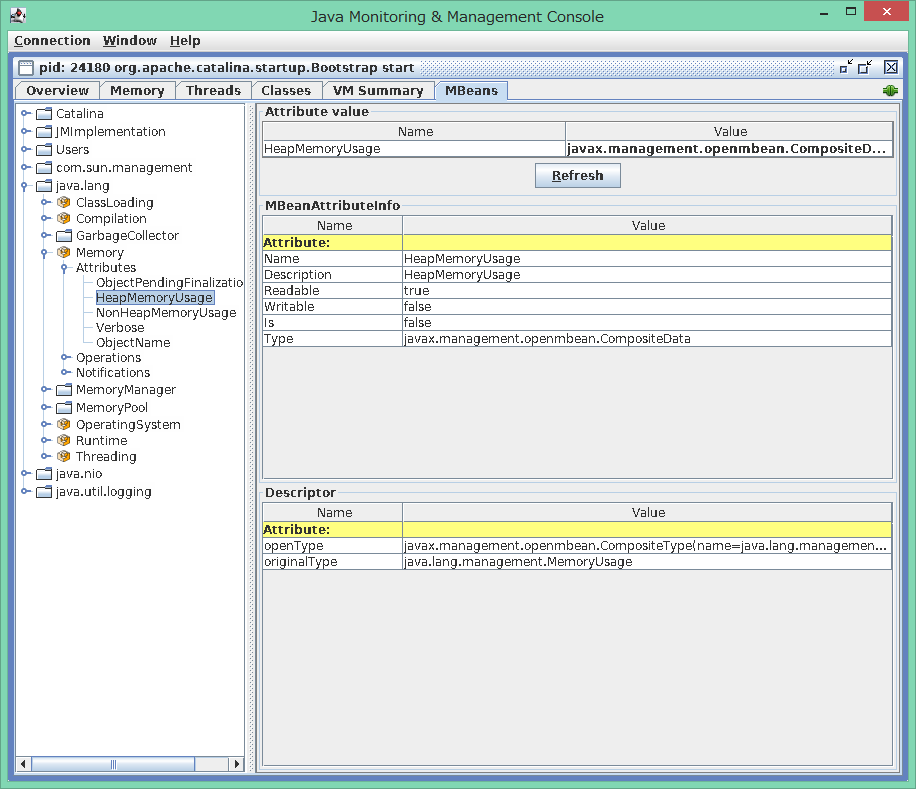
MbeanのObjectName毎に取得したいAttribute名を繰り返し書いていきます。 以下は、HeapMemoryUsageとNonHeapMemoryUsage の値を収集する場合の例。
jmx.mappings:
- mbean: 'java.lang:type=Memory' ← MbeanのObjectNameを指定
attributes:
- attr: HeapMemoryUsage ← MbeanのAttribute名を指定
field: memory.heap_usage ← elasticsearch出力時のフィールド名を指定
- attr: NonHeapMemoryUsage ← MbeanのAttribute名を指定
field: memory.non_heap_usage ← elasticsearch出力時のフィールド名を指定
target:
url: "service:jmx:rmi:///jndi/rmi://sves0001:8686/jmxrmi" ←取得したいターゲットサーバとJMX Port番号(筆者の環境ではApplication Server)
でいくつか取得したいMbeanの指定をしたjolokia.ymlが以下。
# Module: jolokia
# Docs: https://www.elastic.co/guide/en/beats/metricbeat/7.0/metricbeat-module-jolokia.html
- module: jolokia
metricsets: ["jmx"]
period: 10s
hosts: ["sves0002:8080"]
namespace: "metrics"
# path: "/jolokia/?ignoreErrors=true&canonicalNaming=false"
http_method: "POST"
jmx.mappings:
- mbean: 'java.lang:type=Runtime'
attributes:
- attr: Uptime
field: uptime
target:
url: "service:jmx:rmi:///jndi/rmi://sves0001:8686/jmxrmi"
- mbean: 'java.lang:type=Memory'
attributes:
- attr: HeapMemoryUsage
field: memory.heap_usage
- attr: NonHeapMemoryUsage
field: memory.non_heap_usage
target:
url: "service:jmx:rmi:///jndi/rmi://sves0001:8686/jmxrmi"
- mbean: 'java.lang:type=MemoryPool,name=Eden Space'
attributes:
- attr: CollectionUsage
field: memory.eden.collection_usage
- attr: PeakUsage
field: memory.eden.peak_usage
- attr: Usage
field: memory.eden.usage
target:
url: "service:jmx:rmi:///jndi/rmi://sves0001:8686/jmxrmi"
- mbean: 'java.lang:type=MemoryPool,name=Survivor Space'
attributes:
- attr: CollectionUsage
field: memory.survivor.collection_usage
- attr: PeakUsage
field: memory.survivor.peak_usage
- attr: Usage
field: memory.survivor.usage
target:
url: "service:jmx:rmi:///jndi/rmi://sves0001:8686/jmxrmi"
# GC Metrics - this depends on what is available on your JVM
- mbean: 'java.lang:type=GarbageCollector,name=MarkSweepCompact'
attributes:
- attr: CollectionTime
field: gc.cms_collection_time
- attr: CollectionCount
field: gc.cms_collection_count
target:
url: "service:jmx:rmi:///jndi/rmi://sves0001:8686/jmxrmi"
- mbean: 'java.lang:type=GarbageCollector,name=Copy'
attributes:
- attr: CollectionTime
field: gc.cp_collection_time
- attr: CollectionCount
field: gc.cp_collection_count
target:
url: "service:jmx:rmi:///jndi/rmi://sves0001:8686/jmxrmi"
- mbean: Catalina:type=ThreadPool,name="http-nio-8080"
attributes:
- attr: maxThreads
field: tomcat.http_8080.thread.max
- attr: currentThreadCount
field: tomcat.http_8080.thread.count
- attr: currentThreadsBusy
field: tomcat.http_8080.thread.busy
target:
url: "service:jmx:rmi:///jndi/rmi://sves0001:8686/jmxrmi"
- mbean: Catalina:type=ThreadPool,name="ajp-nio-8009"
attributes:
- attr: maxThreads
field: tomcat.ajp_8009.thread.max
- attr: currentThreadCount
field: tomcat.ajp_8009.thread.count
- attr: currentThreadsBusy
field: tomcat.ajp_8009.thread.busy
target:
url: "service:jmx:rmi:///jndi/rmi://sves0001:8686/jmxrmi"
jmx.application:
jmx.instance:
⑤ コンフィグの確認
metricbeatのtestコマンドでメトリックが取得できるか確認します。
#
# metricbeat test modules
jolokia...
jmx...OK
result:
{
"@timestamp": "2019-07-07T06:50:16.169Z",
"event": {
"dataset": "jolokia.metrics",
"duration": 26398286,
"module": "jolokia"
},
"jolokia": {
"metrics": {
"gc": {
"cms_collection_count": 1,
"cms_collection_time": 94,
"cp_collection_count": 18,
"cp_collection_time": 402
},
"memory": {
"eden": {
"collection_usage": {
"committed": 286326784,
"init": 286326784,
"max": 286326784,
"used": 0
},
"peak_usage": {
"committed": 286326784,
"init": 286326784,
"max": 286326784,
"used": 286326784
},
"usage": {
"committed": 286326784,
"init": 286326784,
"max": 286326784,
"used": 126392248
}
},
"heap_usage": {
"committed": 1037959168,
"init": 1073741824,
"max": 1037959168,
"used": 197311512
},
"non_heap_usage": {
"committed": 53149696,
"init": 2555904,
"max": -1,
"used": 51440104
},
"survivor": {
"collection_usage": {
"committed": 35782656,
"init": 35782656,
"max": 35782656,
"used": 759968
},
"peak_usage": {
"committed": 35782656,
"init": 35782656,
"max": 35782656,
"used": 35782656
},
"usage": {
"committed": 35782656,
"init": 35782656,
"max": 35782656,
"used": 759968
}
}
},
"tomcat": {
"ajp_8009": {
"thread": {
"busy": 0,
"count": 10,
"max": 200
}
},
"http_8080": {
"thread": {
"busy": 0,
"count": 10,
"max": 200
}
}
},
"uptime": 3630245
}
},
"metricset": {
"name": "jmx"
},
"service": {
"address": "sves0002:8080",
"type": "jolokia"
}
}
~省略~
#
2.Metricbeatの起動
# # systemctl start metricbeat #
3.メトリックデータの確認
Discoveryを使って収集したデータを見てみましょう。 jolokiaモジュールで設定したメトリックが収集できているようです。

4.VisualizeとDashboardで可視化
Visualizeでグラフを保存して、Dashboardを作成。これで、メトリックの保存と可視化ができるようになったので、Webシステムの分析が楽になるかな。他にも欲しい情報がありますがまたの機会に。お疲れさまでした。