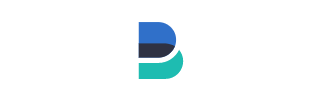Filebeatのインストール
また、また間が空きましたが。今回の記事は、Filebeatのインストール手順です。記事ではFilebeat 7.0を使用します。
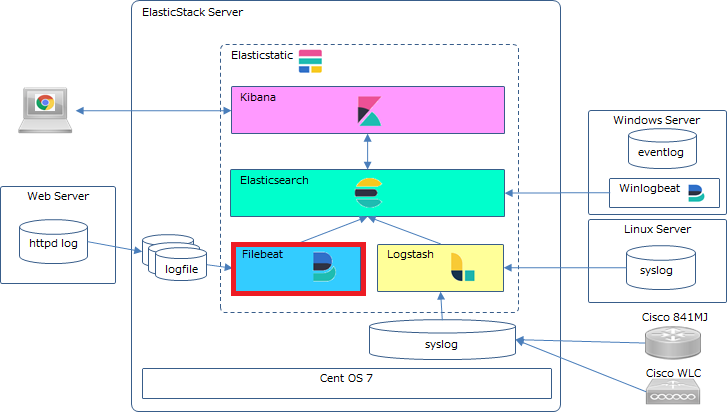
1.設計要素
今回の筆者の前提環境では、Webサーバのログを随時Elastic Stackサーバへ保存してFilebeat経由でelasticsearchへ流し込む方式とします。(WebサーバはApacheとします)
Webサーバのログは、Apacheモジュールを使用して取り込むこととするのでfilebeat.ymlへはelasticsearchとkibanaのセットアップ定義くらい。(Filebeatの詳しい設定については、Filebeat Reference を参照してみてください) Webサーバのログを定期的にElastic Stackサーバーまで持ってくる方式のほうが重要。(筆者は毎日1回、rsyncでログファイルを持ってくる方式としています)
ログファイルは、日毎に以下のように保存する前提とします。
アクセスログ:/var/log/wisdomgate/ssl_access_log.20190515
エラーログ:/var/log/wisdomgate/ssl_error_log.20190515
2.インストール
インストールは他のパッケージと同様にyumで行います。
PGP Keyやリポジトリ設定はElasticsearchのインストールで設定済みなので割愛します。
⓵filebeatのインストール
# # yum install filebeat #
⓶設定ファイルの編集
filebeat.yml
以下の設定をします。(デフォルト値を変更した箇所のみ抜粋)
・Kibana ホスト名:Kibanaサーバのホスト名とport番号を設定
・elasticsearchホスト名:elasticsearchのホスト名とport番号を設定
# #============================== Kibana ===================================== # Starting with Beats version 6.0.0, the dashboards are loaded via the Kibana API. # This requires a Kibana endpoint configuration. setup.kibana: # Kibana Host # Scheme and port can be left out and will be set to the default (http and 5601) # In case you specify and additional path, the scheme is required: http://localhost:5601/path # IPv6 addresses should always be defined as: https://[2001:db8::1]:5601 host: "192.168.11.64:5601" # Kibana Space ID # ID of the Kibana Space into which the dashboards should be loaded. By default, # the Default Space will be used. #space.id: #============================= Elastic Cloud ================================== # These settings simplify using filebeat with the Elastic Cloud (https://cloud.elastic.co/). # The cloud.id setting overwrites the `output.elasticsearch.hosts` and # `setup.kibana.host` options. # You can find the `cloud.id` in the Elastic Cloud web UI. #cloud.id: # The cloud.auth setting overwrites the `output.elasticsearch.username` and # `output.elasticsearch.password` settings. The format is `<user>:<pass>`. #cloud.auth: #================================ Outputs ===================================== # Configure what output to use when sending the data collected by the beat. #-------------------------- Elasticsearch output ------------------------------ output.elasticsearch: # Array of hosts to connect to. hosts: ["localhost:9200"] # Optional protocol and basic auth credentials. #protocol: "https" #username: "elastic" #password: "changeme" #
⓷INDEXテンプレートのロード
Elastic Stack サーバでINDEXテンプレートをロードします。
# # filebeat setup --template -E output.logstash.enabled=false -E 'output.elasticsearch.hosts=["localhost:9200"]' Index setup complete. #
⓸Dashboardのセットアップ
Elastic Stack サーバでFilebeat用のDashboardを作成します。
# # filebeat setup --dashboards Loading dashboards (Kibana must be running and reachable) Loaded dashboards #
⑤Apacheモジュールの有効化
# # filebeat modules enable apache #
⑥apache.ymlの編集
/etc/filebeat/modules.d 配下にある apache.yml を編集する。
# Module: apache
# Docs: https://www.elastic.co/guide/en/beats/filebeat/7.0/filebeat-module-apache.html
- module: apache
# Access logs
access:
enabled: true
# Set custom paths for the log files. If left empty,
# Filebeat will choose the paths depending on your OS.
var.paths: ["/var/log/wisdomgate/ssl_access_log.*"]
# Error logs
error:
enabled: true
# Set custom paths for the log files. If left empty,
# Filebeat will choose the paths depending on your OS.
var.paths: ["/var/log/wisdomgate/ssl_error_log.*"]
⑦filebeatの起動
以下コマンドを実行
# # systemctl start filebeat #
⑧INDEXの確認
DiscoverでINDEXにログが登録されている事を確認します。
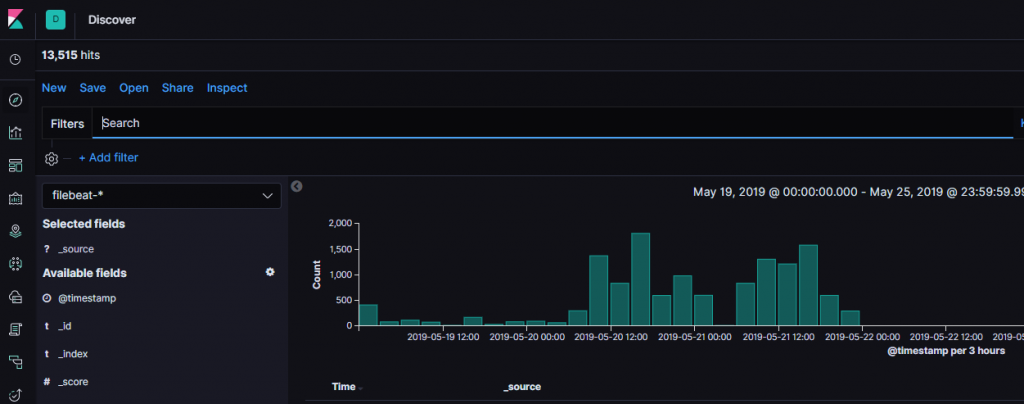
⑨Dashboard の確認
Filebeat(Apache)の Dashboard を確認します。
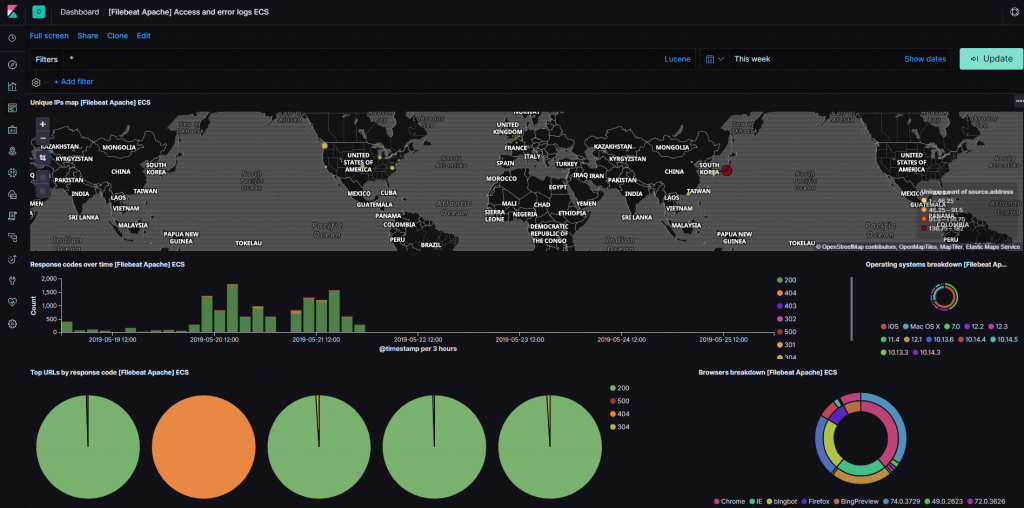
Geo ロケーションも表示できてます。
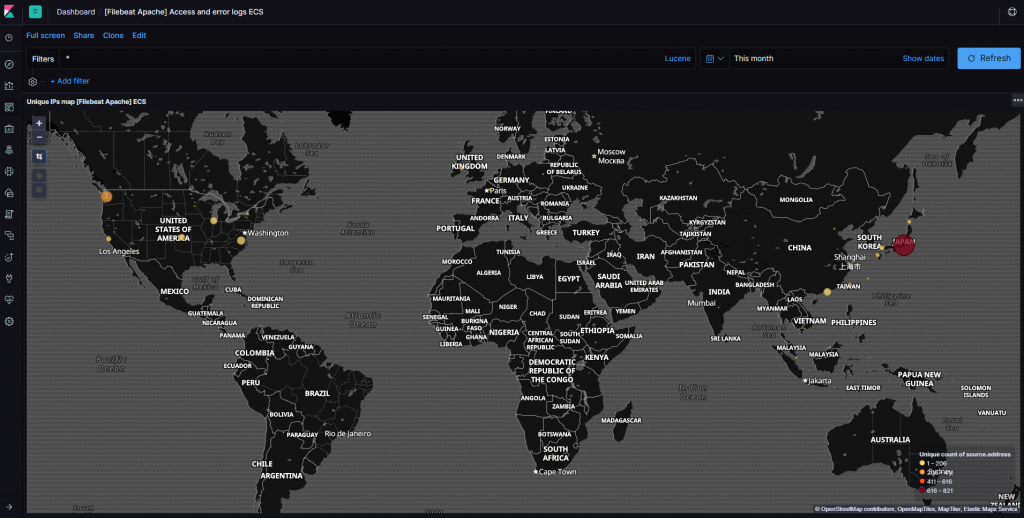
次回はLogstashによるデータ出力です。
いじょ。